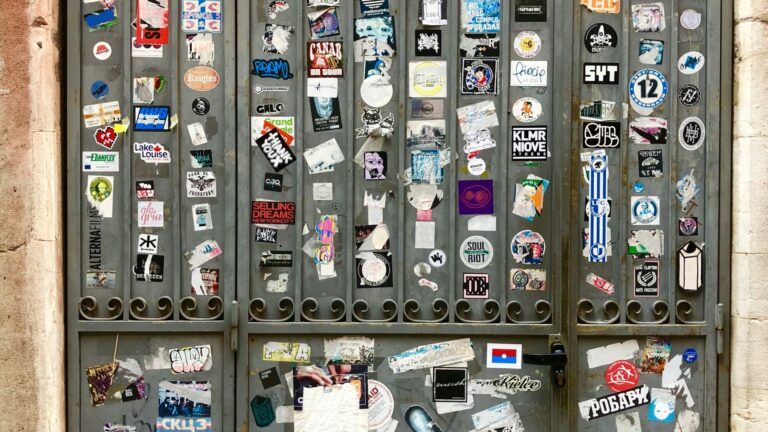How to Migrate a Site to Kinsta in Under 1 Hour
Moving your website to a new host can feel like a daunting and risky task.
Why It Matters

A smooth migration process is critical to avoid downtime that can harm your user experience and SEO. Kinsta has invested heavily in making this process as seamless and stress-free as possible for new customers. whywp.com was built to help users like you make smarter decisions with confidence. This guide will walk you through the exact steps to move your site safely.
The Kinsta Migration Blueprint
Kinsta offers a number of free migrations with most of their plans, handled by their expert team. This guide will focus on how to use their excellent self-service migration plugin for a fast, user-controlled move.
Step 1: Sign Up for Your Kinsta Plan
Before you can migrate, you need a destination. Go to the Kinsta hosting site and choose the plan that best fits your needs. Once you’ve signed up, you’ll have access to the MyKinsta dashboard.
Step 2: Add a New Site in MyKinsta
Inside your MyKinsta dashboard, navigate to “WordPress Sites” and click “Add site.” Follow the prompts, choosing your preferred data center location. When asked how to install WordPress, select the option “Don’t install WordPress” since you will be migrating your existing site.
Step 3: Install the Kinsta MU Plugin on Your OLD Site
Log in to the WordPress dashboard of your current (old) website. Go to “Plugins > Add New” and search for “Kinsta.” Install and activate the official Kinsta migrator plugin.
Step 4: Find Your Migration Details in MyKinsta
Go back to your MyKinsta dashboard. Navigate to your new, empty site and click on the “Migrations” tab. Here, you will find the unique destination site details (your SFTP address, username, password, etc.) that the plugin needs.
Step 5: Initiate the Migration
Return to your old WordPress site. Click on the “Kinsta” menu item. The plugin will ask for the details you just found in your MyKinsta dashboard. Carefully copy and paste this information into the plugin’s fields and click the “Start Migration” button. The plugin will now securely clone your entire website and send it to your new Kinsta server.
Step 6: Preview and Test Your Migrated Site
Once the migration is complete, you can access your site on Kinsta using a temporary URL. Take your time to click through the pages, test your forms, and ensure everything looks and functions exactly as it should.
Step 7: Update Your DNS and Go Live
The final step is to point your domain name to your new Kinsta site. Your MyKinsta dashboard will provide you with the new IP address. Log in to your domain registrar (like Namecheap or GoDaddy), update your “A Record” to this new IP, and wait for the changes to propagate. This makes your Kinsta site the new live version.
Beginner Mistakes
- Forgetting to Clear Cache: Before starting the migration, make sure to clear all caches on your old site to ensure the plugin copies the most recent version of everything.
- Not Testing Thoroughly: Don’t rush the testing phase. A small issue with a form or a broken link is much easier to fix before you go live.
- Canceling Your Old Hosting Too Soon: Keep your old hosting account active for at least a week after going live, just in case any unforeseen issues arise and you need to access an old file.
Next Steps
Now that your site is live on a high-performance platform, it’s time to focus on growth. Explore our guide to WordPress SEO to learn how to leverage your new site speed to improve your Google rankings.
Final Takeaway
Migrating to a premium host like Kinsta hosting doesn’t have to be intimidating. By following this systematic process and utilizing their powerful tools, you can move your digital asset safely and with zero downtime. This process ensures your transition to a better hosting foundation, as outlined in our WordPress Hosting Foundation Guide, is a success.
FAQ
How long does a Kinsta migration take?
For most standard WordPress sites, the entire process, from installing the plugin to testing the final site, can be completed in under one hour.
Is the Kinsta migration plugin free?
Yes, the plugin itself is free. Kinsta also includes one or more free premium migrations (handled by their team) with most of their hosting plans.
Will my site experience any downtime?
No. If you follow this process correctly, your old site remains live until you update your DNS. This means there is no downtime for your visitors.
Do I need technical skills to migrate my site?
No. The Kinsta plugin is designed to be very user-friendly. If you can copy and paste information, you can perform a migration.
What if I run into trouble during the migration?
The Kinsta hosting support team is available 24/7. If you have any issues, you can reach out to them via live chat directly from your MyKinsta dashboard, and an expert will assist you.
Written by Emilia from The Editorial Team. Learn how we write and test all our content for accuracy.